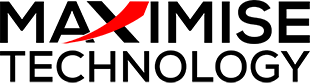Kensington Orbit Wireless Trackball Mouse
$85.00
Kensington Orbit Wireless Trackball Mouse offers a precise, compact and versatile experience with a centred-ball design. With no wires to tie you down, the 2.4 GHz wireless with storable nano receiver works wherever you do, at your home or office. And the unique touch scrolling lets you glide effortlessly through web pages and documents.
Description
Kensington Orbit Wireless Trackball Mouse offers a precise, compact and versatile experience with a centred-ball design. With no wires to tie you down, the 2.4 GHz wireless with storable nano receiver works wherever you do, at your home or office. And the unique touch scrolling lets you glide effortlessly through web pages and documents.
2.4GHz Wireless Nano Receiver – Offering cable-free versatility for productivity on the go, the receiver can be stored inside the trackball for safekeeping when not in use
Touch Scrolling – This unique feature lets you slide your finger around the outer ring of the trackball, letting you glide effortlessly through web pages and long documents
Optical Tracking Technology – Provides precise cursor movement for superior accuracy so you can get where you want on the screen quickly with less hand movement, improving productivity and efficiency
Ambidextrous, Two-Button Design – Along with a centered compact 32mm ball, it works equally well for either right-handed or left-handed users
TrackballWorks™ Customisation – Free downloadable software provides an even more personalized experience, giving you the ability to assign a wide variety of program functions to each of the 2 buttons, as well as adjusting cursor and scrolling speeds
Plug & Play Installation – Quickly get clicking and scrolling with fast, simple installation through the wireless USB receiver with the driver downloading automatically
- Unique touch scrolling lets you glide effortlessly through web pages and documents
- Two customisable buttons with Kensington TrackballWorks™ software
- Secure 2.4Ghz wireless technology reduces risk of interference and is ideal for office environments
- Ambidextrous design for left or right-handed users
- USB Plug & Play
- A distinctive centered-ball design gives you more comfort and precision
- Nano Wireless USB receiver stores inside mouse battery compartment when travelling
- Requires 2 x AA batteries (included)
- On/Off switch helps prevent accidental battery drain
- Professional matt black high gloss black finish
Tech Specs
Operating system(s) – Chrome OS, macOS, Windows
Colour – Black
Compatibility – Windows 7, Windows 8, Windows 8.1, macOS 10.8, Windows 10, macOS X 10.11, macOS 10.10 or above, Chrome OS 44 or above, macOS 10.9, macOS Sierra 10.12, macOS 10.13 or above
Connectivity – Wireless
Controls – Customizable Buttons, Touch Scrolling
Features – Wireless USB Receiver Storage, Auto Wake/Sleep, Ambidextrous Design
Sensor – Laser
Trackball Diameter (mm) – 32
USB Receiver Size – Nano
Wireless Type – 2.4Ghz
Period of Warranty – 5 years
How to Connect Your Bluetooth Mouse or Trackball to Your iPad – From Kensington
Apple recently released a revamped OS for new models of the company’s iPad devices. From iPadOS 13, Apple surprised consumers by including support for pointing devices like mice and trackpads. By March 2020, iPadOS 13.4 improved on what felt like a finger simulation instead of actual device support to many users.
Using your regular Bluetooth interface, you can connect your Kensington trackball or mouse to improve your set up and quickly respond to a situation from any location. Follow these steps to set up your Bluetooth pointing device:
- If you’ve used your device with another Mac or PC, make sure you unpaired it before starting the process.
- To start pairing your device with your iPad, go to your iPad settings app.
- Find the Bluetooth settings and ensure you have it switched on currently.
- Set your mouse or trackball to pairing mode according to the manufacturer’s specifications.
- Once your device appears in your iPad’s header, click on the device name.
- Click on Pair once you receive the prompt, and your device should start working once the connection completes.
Another great improvement in the iPadOS 13.4 update is the additional customizations available for controlling your input device. In your Pointer Devices menu, you can change pointer styles, set up your sizes and colours, or change button configurations, including single, double, and long-press taps.