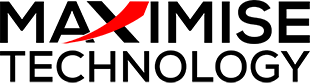Kensington Expert Wireless Trackball Mouse
$159.00
Kensington Expert Wireless Trackball Mouse gives you the ultimate in wireless freedom, allowing you to connect either via Bluetooth® LE that allows you to save a valuable USB port or through a highly reliable 2.4GHz USB nano receiver. Use it with your iPad, laptop or other device.
Description
Kensington Expert Wireless Trackball Mouse gives you the ultimate in wireless freedom, allowing you to connect either via Bluetooth® LE that allows you to save a valuable USB port or through a highly reliable 2.4GHz USB nano receiver. Use it with your iPad, laptop or other device.
KensingtonWorks™ Customization – Free downloadable software provides an even more personalized experience, giving you the ability to assign a wide variety of program functions to each of the 4 buttons, as well as adjusting cursor and scrolling speeds
DiamondEye™ Optical Tracking – Movement detection technology provides smooth, precise cursor control so you can get where you want on the screen quickly with less hand movement, improving productivity and efficiency
Scroll Ring and Large Ball – Spin the dial to move up and down web pages or documents with complete ease. The red ball has been specially designed with an absolute spherical, hard surface for precise tracking and control.
Ambidextrous Design – Works equally well for both right-handed and left-handed users to get the most out of their trackball
Detachable Wrist Rest – Soft cushioning cradles the hand and wrist in ergonomic comfort for pain-free productivity during extended periods of activity on the computer
- Wireless connection via Bluetooth® LE or USB nano receiver
- KensingtonWorks™ software lets you customize all 4 buttons, adjust cursor speed
- DiamondEye™ optical tracking technology for premium cursor control and accuracy
- Award-winning Scroll Ring lets you scan up and down pages with ease
- Large ball is designed as a perfect sphere to provide exceptional precision
- Detachable wrist rest supports hand and wrist for ergonomic comfort
- Ambidextrous design works equally well for both right-handed and left-handed users
- Auto-sleep helps conserve AA battery life
- Compatibility with USB receiver: Windows® 10, 8.1, 8, 7 and Mac OS X 10.8 and later
- Compatibility with Bluetooth 5.0 LE: Windows® 10, 8.1 and Mac OS X 10.8 and later*
- TrackballWorks compatible with Mac only when using 2.4GHz connection
Tech Specs
- Operating system(s) – Chrome OS, macOS, Windows
- Colour – Black
- Compatibility – Windows 7, Windows 8, Windows 8.1, macOS 10.8, Windows 10, macOS X 10.11, macOS 10.10 or above, Chrome OS 44 or above, macOS 10.9, macOS Sierra 10.12, macOS 10.13 or above
- Connectivity – Wireless
- Controls – Customizable Buttons, Scrollring
- DPI – 400
- Features – Wireless USB Receiver Storage, Auto Wake/Sleep, Ambidextrous Design
- My Device – iPad, iPad 2, iPad mini, iPad 3rd Gen, iPad 4th Gen, iPad Air, iPad mini Retina display, iPad Air 2, iPad mini 3, iPad Pro 12.9″, iPad mini 4, iPad 9.7″, iPad mini 2, iPad Pro 10.5”, iPad Pro, iPad 9.7” 5th, iPad Pro 9.7”, iPad Pro 12.9” 2nd generation, iPad 10.2″, iPad mini 7.9”
Sensor – Optical - Trackball Diameter (mm) – 55
- USB Receiver Size – Nano
- Wireless Type – 2.4Ghz, Bluetooth LE
- Warranty – 3 years
How to Connect Your Bluetooth Mouse or Trackball to Your iPad – From Kensington
Apple recently released a revamped OS for new models of the company’s iPad devices. From iPadOS 13, Apple surprised consumers by including support for pointing devices like mice and trackpads. By March 2020, iPadOS 13.4 improved on what felt like a finger simulation instead of actual device support to many users.
Using your regular Bluetooth interface, you can connect your Kensington trackball or mouse to improve your set up and quickly respond to a situation from any location. Follow these steps to set up your Bluetooth pointing device:
- If you’ve used your device with another Mac or PC, make sure you unpaired it before starting the process.
- To start pairing your device with your iPad, go to your iPad settings app.
- Find the Bluetooth settings and ensure you have it switched on currently.
- Set your mouse or trackball to pairing mode according to the manufacturer’s specifications.
- Once your device appears in your iPad’s header, click on the device name.
- Click on Pair once you receive the prompt, and your device should start working once the connection completes.
Another great improvement in the iPadOS 13.4 update is the additional customizations available for controlling your input device. In your Pointer Devices menu, you can change pointer styles, set up your sizes and colors, or change button configurations, including single, double, and long-press taps.